Add New Teammates
Learn how to invite new trainees to your Trainual and customize those send-out times and access periods.
Your people are the whole reason for using Trainual, right? 👀 Here, you’ll learn how to enter their information and welcome them aboard by sending out an invite during a chosen time period and allowing access to Trainual for the duration of their tenure.
👉 Before you start:
- Only Billing Admins, Admins, and Managers can invite new users.
-
For more specifics around which pieces of content your employees can access, review their permission levels and subject content access levels.
🗂️ Table of contents: Skip around to just the parts you need with these links.
Add a new person to your Trainual:
-
Expand the "Account" tab from the left-hand navigation menu and then select "Manage users."
-
Click on the drop-down arrow on the "Add teammate" button on the top right-hand corner of the page
-
Select "Add teammate" from the menu options.

-
Fill out the required fields by adding the person's full name, email address, and selecting the desired permission level.
-
Choose the timeframe that works best for sending this invite to the trainee.
- Hit the "Add" button on the bottom right-hand corner of the "Add a user" pop-up window to push through the invite to your teammate.
See an example of a Trainual invitation email:
Once the invite is sent out, your teammate will receive an email to the address on file with an included link that directs them straight to the company Trainual.
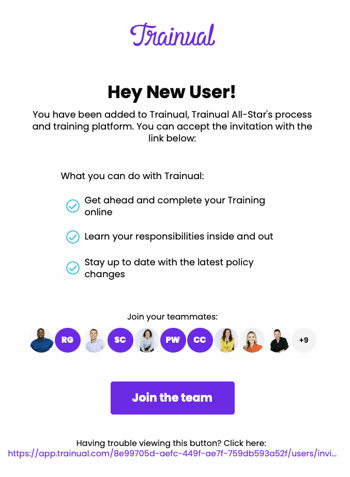
🔥 Tip: Is someone on your team not receiving their invite? Walk them through these common email delivery issues to troubleshoot.
Timeframe options for invite send-outs:
You will have three options for choosing when to send out an invite.
|
📨 Now |
Send out an onboarding email immediately to allow for real-time turnarounds and troubleshooting, especially if an invite needs to go out before or on the day of an employee's start date. |
|
⏱️ Later |
There may be times when the person or people needing to join Trainual is known, but not the details of when they'll need it. Knock out half of the task now by sending those invites out later. |
|
🗓️ Scheduled |
Unlike the "Later" option, the date of access is known. Use this feature to plug in the exact calendar date invites will be sent. These will hit those respective inboxes at 9:00 a.m. EST. |
Provide temporary access to your company's Trainual:
Every company has different types of employment and training needs, some with only a small window between onboarding and offboarding. That's where temporary access can help!
Before sending out a Trainual invite, navigate to the "Advanced" section of your "Add a user" pop-up window and schedule your trainee to be automatically archived on the date and time of your choosing.
FAQs:
Can Trainual invites be branded or customized?
Not at this time. If this is something you'd like to see added in the future, please send us your feature request and idea.
Learn more about managing your people in Trainual:
-
Check out these best practices for when and how to add new users in Trainual.
-
Upload a .csv to bulk-add your entire team to your Trainual account.
-
Using an HRIS? Check to see if it integrates with Trainual!