Learn how to display your Trainual content in any of the 25 different in-app language translations offered using the smart tool feature.
At this time, Trainual is primarily English-based. However, the smart tool feature will allow you to change the language display of your Trainual content to any of the 25 different in-app offerings, ensuring your training benefits everyone on the team!
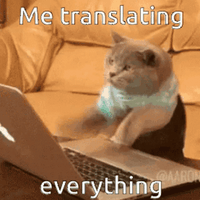
👉 Before you start:
-
This feature option is available on all Trainual plans.
-
Content creators will have access to this feature. For more specifics around which pieces of content your team can see and update, review their permission levels and subject content access levels.
🗂️ Table of contents: Click on the arrow to view the different sections of this document and skip around to the parts you need.
To translate written content in a Trainual step:
-
Navigate to the "Content" page from the left-hand menu.
-
Locate and open the step under the subject where it is currently housed.
-
Double-check that your step access is currently set to "Editing."

-
Use your mouse to highlight any of the text currently on your step — a small menu bar will appear above your selection.
-
Click on the "Smart tools" button to open the drop-down menu.
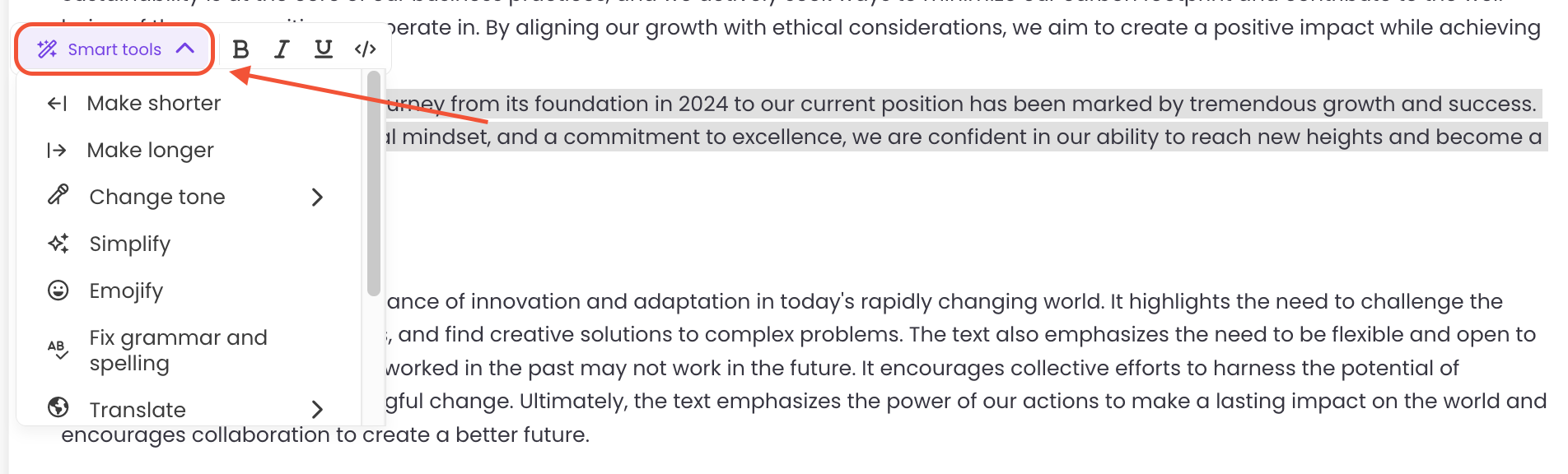
-
Select "Translate" and then your language choice. All of the highlighted text will be immediately translated into the selected language.
📝 Please note: Smart tools only work on written text within a content step.
Review the languages currently offered in-app:
|
Arabic |
Bengali |
Dutch |
English |
French |
|
German |
Hindi |
Indonesian |
Italian |
Japanese |
|
Korean |
Mandarin |
Marathi |
Persian |
Polish |
|
Portuguese |
Russian |
Spanish |
Swahili |
Tamil |
|
Telugu |
Turkish |
Ukrainian |
Urdu |
Vietnamese |
More translation options:
Each group, team, department, or company will have different reasons for needing access to language translation options, but we've found that these are some common additions that have helped bring that in-app experience to the next level! 🚀
Custom terminology
Did you know that you can create custom terms within your Trainual account? 🤯 If your entire team needs more of the company Trainual provided in a different language, consider adjusting your account setting's terminology.
➡️ Help article here: 🔗 Create Custom Terms.
Full platform translation using Google Translate
If there are different teams, groups, and departments in the company that need different languages provided, consider using Google Translate as a helpful tool!
You'll first need to add the Chrome browser extension from the Google Chrome Store, then follow all installation prompts and agree to any app terms. To access the extension afterward, simply...
-
Open the Google Translate extension from the top right-hand corner of your Chrome browser.
🔥 Tip: Pin the extension to the top of your browser for easy access. Just click on the puzzle piece icon in the upper right-hand corner of your Chrome browser and click on the pin icon to the right of the Google Translate extension.
-
Choose "TRANSLATE THIS PAGE" from the drop-down menu.
-
Click on the arrow next to the "Translated To" prompt.
-
Select the preferred viewing language and review the content and application afterward.
📝 Please note: This extension is only supported in the viewing mode within Trainual. This is so Google Translate won't accidentally interact with your editing experience.
FAQs
Can non-English language questions be asked in the Trainual search bar?
Not at this time, but keyword searches do register and populate results.
Are smart tools translations 100% accurate?
Trainual uses ChatGPT to translate text when the smart tools feature is activated. While this method of translation has been known to be highly accurate and comparable to Google Translate, anything automated cannot be guaranteed to be 100% accurate every time.
If you do not speak the language you are translating content to, we suggest roping in the experts whenever possible.
-
Native speakers on your team to help with edits and suggestions.
-
Legal representative reviews on important documents
-
Asking for advice from anyone you trust.
Collaboration is a useful key to success! 🤝
How can I submit my feedback and ideas about features?
If you'd like to share your thoughts about smart tools or think of something else you'd like to see added in the future, send us your feature requests and ideas.
Learn more about content creation:
-
Have the Trainual Compose tool write policies and processes for you.
-
Quickly record and document your SOPs through step-by-step screen captures.
-
Import and transform your pre-made docs, like Word files, into Trainual content.
.png?height=120&name=Trainual%20Logo%20(White).png)