Email Notifications for Tests
Learn how to set automatic email notifications to be updated on new test results available for review.
Setting up test result emails allows for automatic notifications to be sent directly to your inbox (or the inbox of anyone in your account) when trainees complete a knowledge check, so you're never left out of the loop on learning progress!

📝 Please note: This article is best suited for Admin+ and Manager permissions.
🗂️ Table of contents: Click on the arrow to view the different sections of this document and skip around to the parts you need.
To set up email notifications for individual test results:
-
Navigate to the "Content" page from the left-hand menu.
-
Locate and open the subject you'd like to update a test under from the content section it is currently being housed in — either Company, Policies, or Processes.
-
Click on the title of the test to open its editing page, then hit the "Options" tab on the far right to access all of the different test settings.
-
Enter the names of the test result recipients into the "Email results to" textbox.
-
Optional: Make any other test setting adjustments.
-
Push the "Save" button to apply your update.
🎥 Walkthrough:
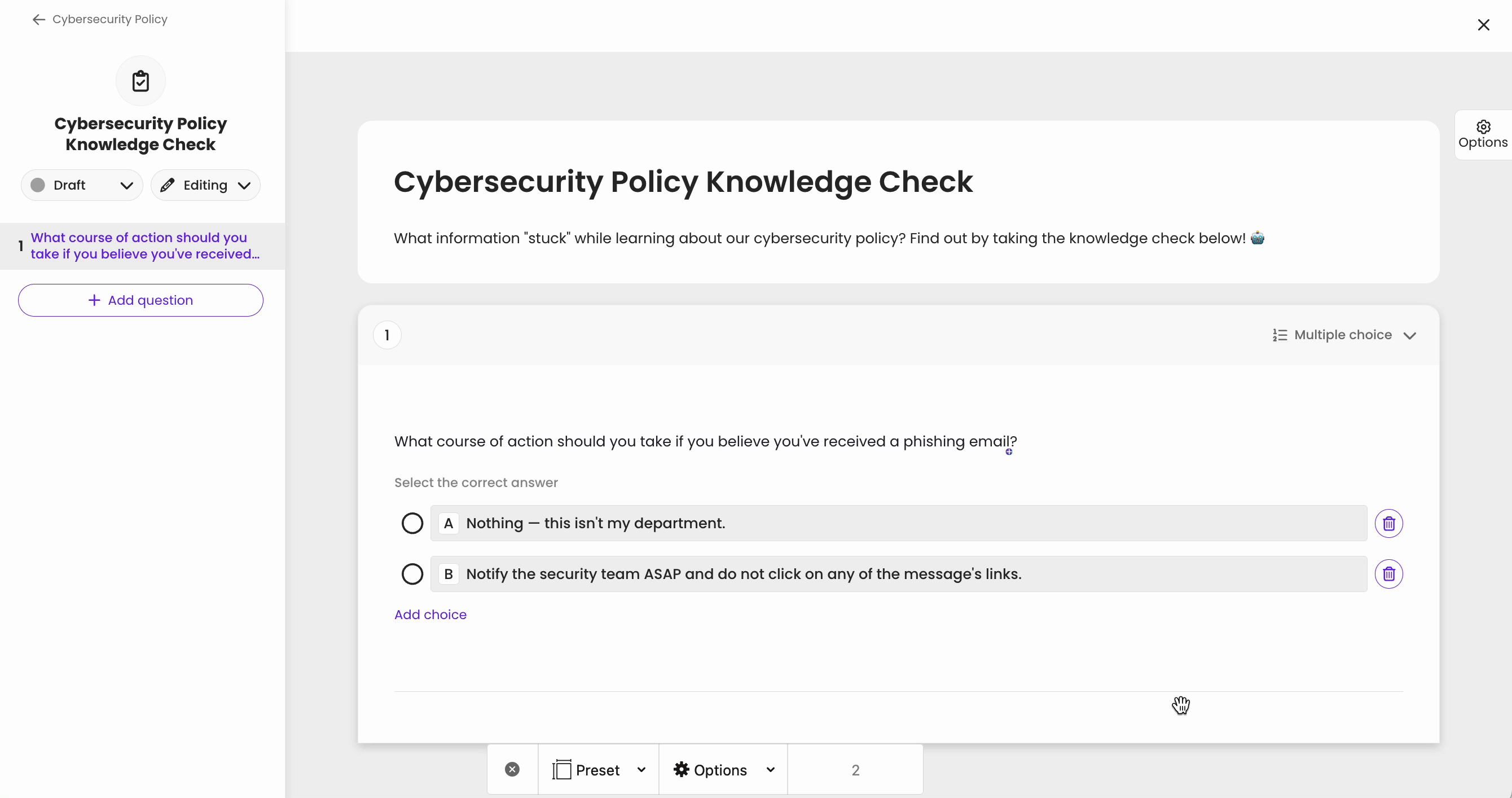
All result recipients added will now receive individual emails about any assigned trainee once they've completed the test. This email will include a link to "View results" under the reports page in your Trainual account. Learn more about test reports here!
📧 Example:
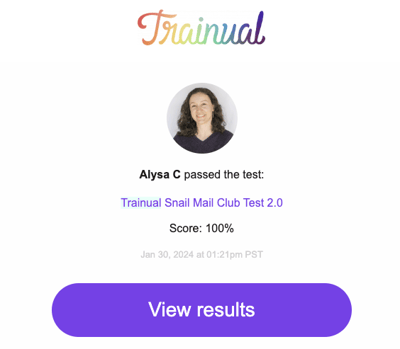
📝 Please note: In order to receive test responses, people entered here will need to be associated with an active Trainual user profile for the company account.
Learn more about Trainual tests:
-
Adjust more test settings to best match your groups' learning content needs.
-
Access and review test attempt data to help pinpoint knowledge gaps.
🌻 SEOs: Quiz, Quizzes, Quizzing, Exam, Exams, Examine, Assess, Assessment.