Everyone Group
Learn how to quickly share content to all users in your account with the “Everyone” group.
Each teammate in your Trainual account is automatically added to the "Everyone" group so that you can easily distribute content to your whole team. See how this one group (that contains everyone in your business) can benefit you! 👀
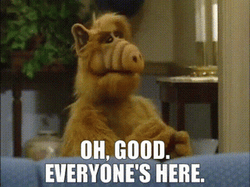
👉 Before you start:
-
This feature is available under all Trainual plans.
-
Only those with an Admin+ permission level can see and manage groups.
-
If you are unfamiliar with the group feature, start here: 🔗 Groups.
🗂️ Table of contents: Skip around to just the parts you need with these links.
To access and add content to the "Everyone" group:
-
Click "Groups" from the left-hand navigation menu.
-
Find and open the "Everyone" group under the "Other" group type tabs.
-
Navigate to the "Content" tab under the "Everyone" group page to start adding subjects for team distribution.
FAQs
Can I remove or delete the "Everyone" group?
No. The "Everyone" group cannot be deleted or removed from the account.
Is the "Everyone" group description editable?
No. The "Everyone" group description is not editable.
Why can't I find the "Everyone" group responsibilities section?
Given the sole purpose that this group is intended to make content available to all, there are no responsibilities that need to be attached or associated with the group.
How do I remove someone from the "Everyone" group?
All teammates are automatically added to the "Everyone" group when you add them to your account. Members can only be removed from the "Everyone" group if their account has been archived or permanently deleted from the organization.
Why do I have two seemingly similar groups listed now — an "Everyone" group and an "All Users" group?
If your account has an “All Users” group, you’ve been around a while and are probably a Trainual pro (🙌 high-five!) We’d recommend moving all the content in your “All Users” group to your “Everyone” group and then deleting your “All Users” group. You’ll like the “Everyone” group a lot more since you don’t have to manually add anyone to it. Questions? Contact us.
How can I submit my feedback and ideas about features?
If you'd like to share your thoughts about group features or think of something else you'd like to see added in the future, send us your feature requests and ideas.
Learn more about groups:
-
Assign content and manage subject access using group share.
- Delegate group member and content management to your trusted employees.
- Review this strategy guide to map out your playbook using groups.