Add A New Topic
Learn how to add a topic to your subject
Now that you have created your subject, it's time to build out your content using topics. Topics are subtitles of training that contain the steps where your content actually is (ex. how-to instructions, pictures, videos, etc.).
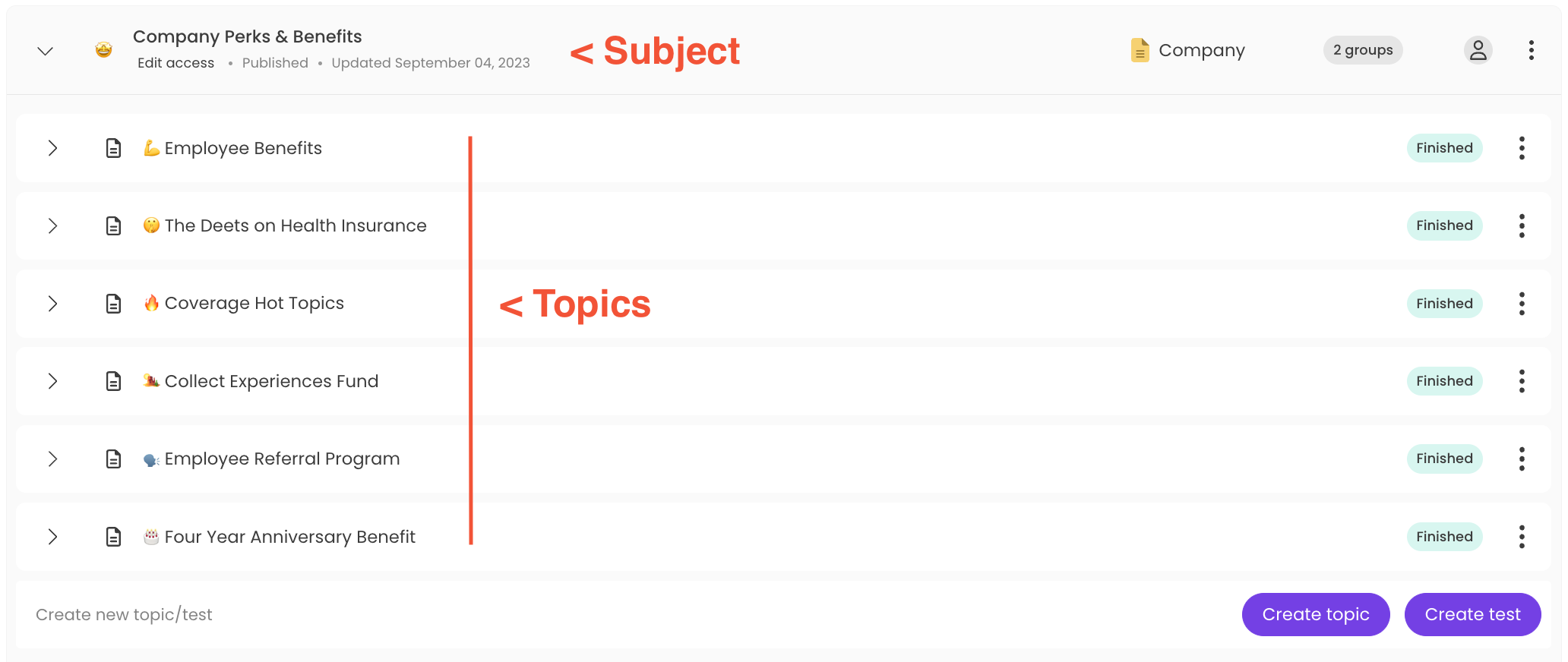
📝 Please note: Only content creators will have access to this feature. For more specifics around which pieces of content your teammates can see and update, review their current permissions and subject content access levels.
To add a topic from a subject's page:
-
Navigate to the "Content" page from the left-hand menu.
-
Locate your subject from within the tab where it currently "lives" — Company, Policies, or Processes.
-
Click on the ">" symbol next to the subject title you are adding the topic under.
-
Enter your topic name in the provided textbox and hit "Create topic." You'll see the topic appear in a drafted state under the subject.
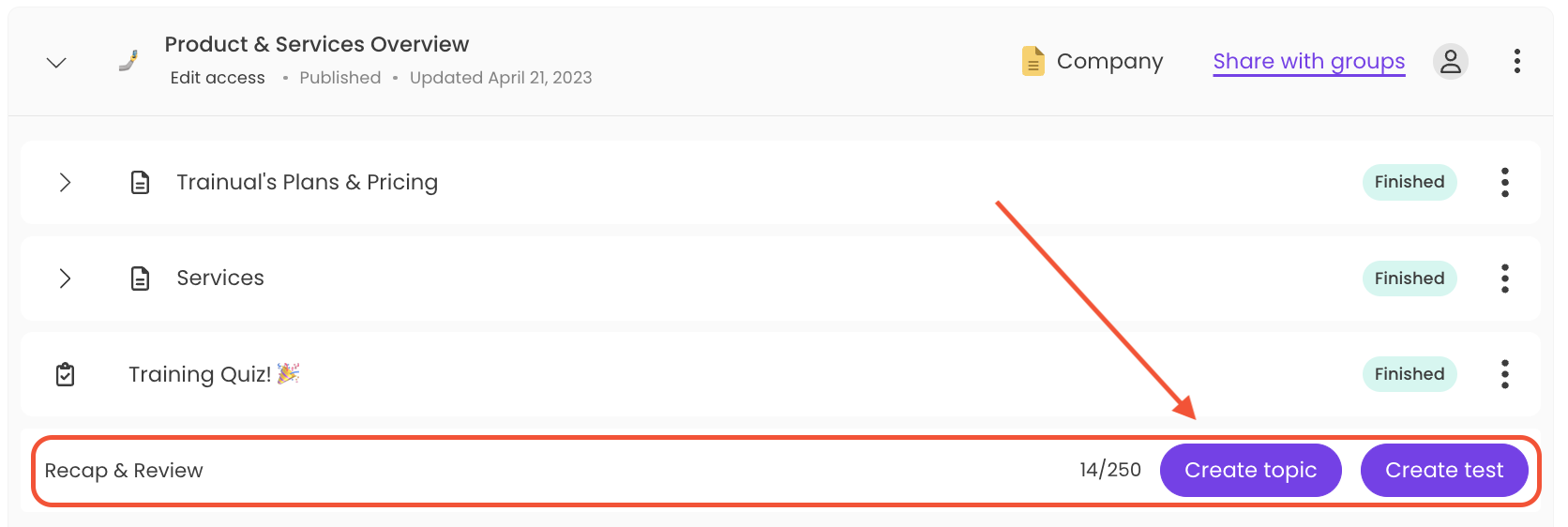
📚 Up Next: Head to this article to learn how to add and edit a step under your topic.
Learn more about creating content:
-
Kickstart your documentation with pre-built subject templates.
-
Easily relocate your topics and tests into new subjects.
-
Reorder your subjects, topics, tests, and steps within the same category.