Manage A Subject
Learn how to manage content on a subject page.
After you have created a subject on the Content page within either the company, policies, or processes tab, you can adjust several features for that subject.
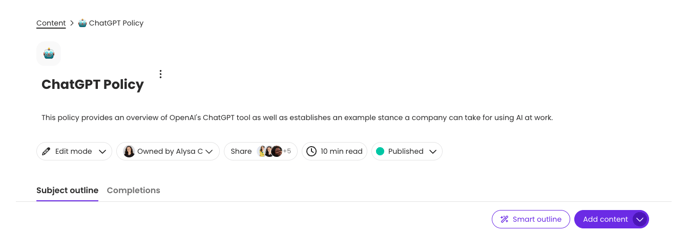
Navigate to the "Content" page from the left-hand menu. Click the tab where your subject (company, policies, or processes) and select your preferred subject.
From there, you can manage the following sections:
Access completion requirements, set due dates, and more by adjusting advanced subject settings.
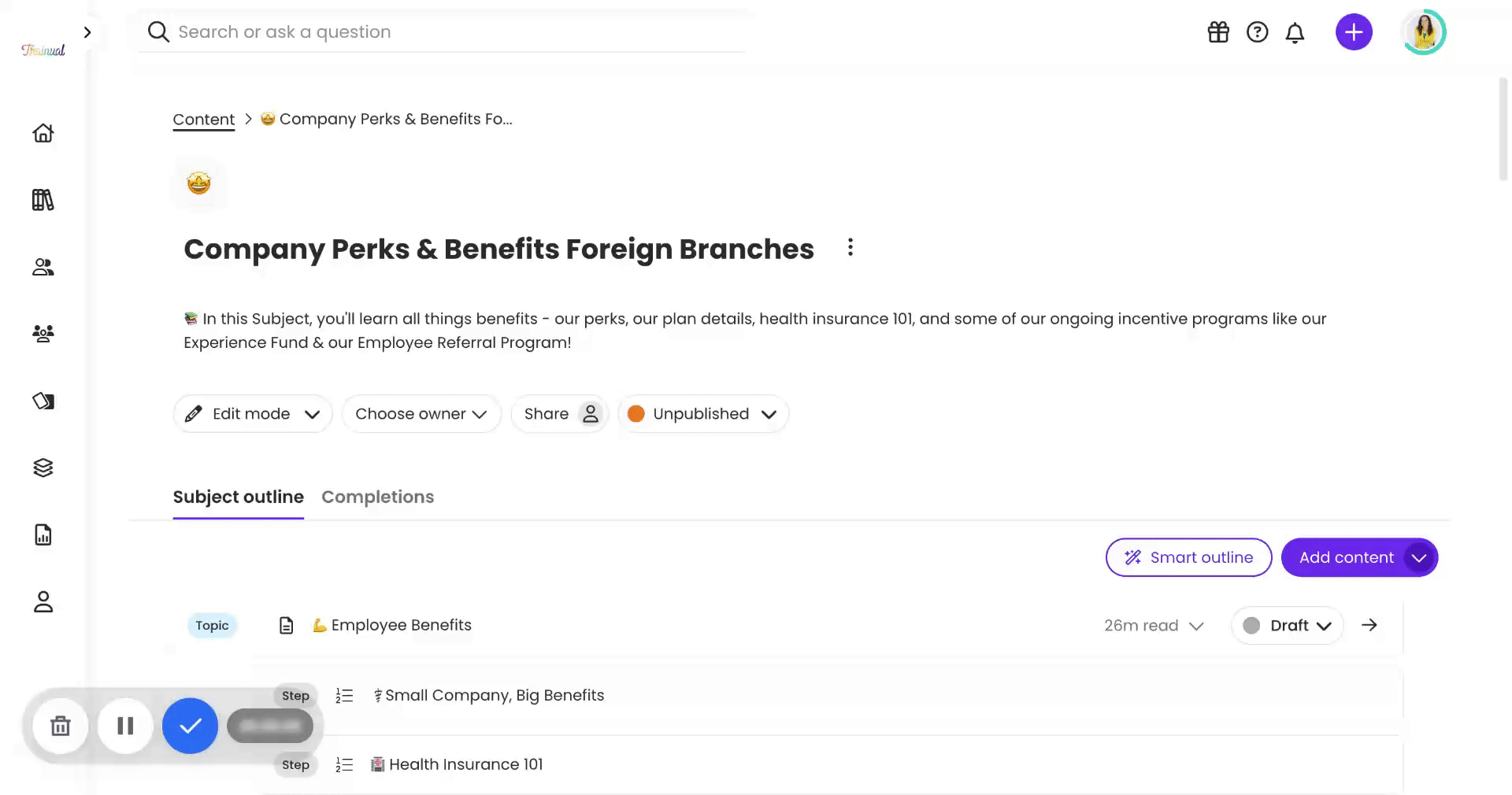
📊 View report
Jump straight to the reports page for a subject to view your team's progress by person or by topic/test.
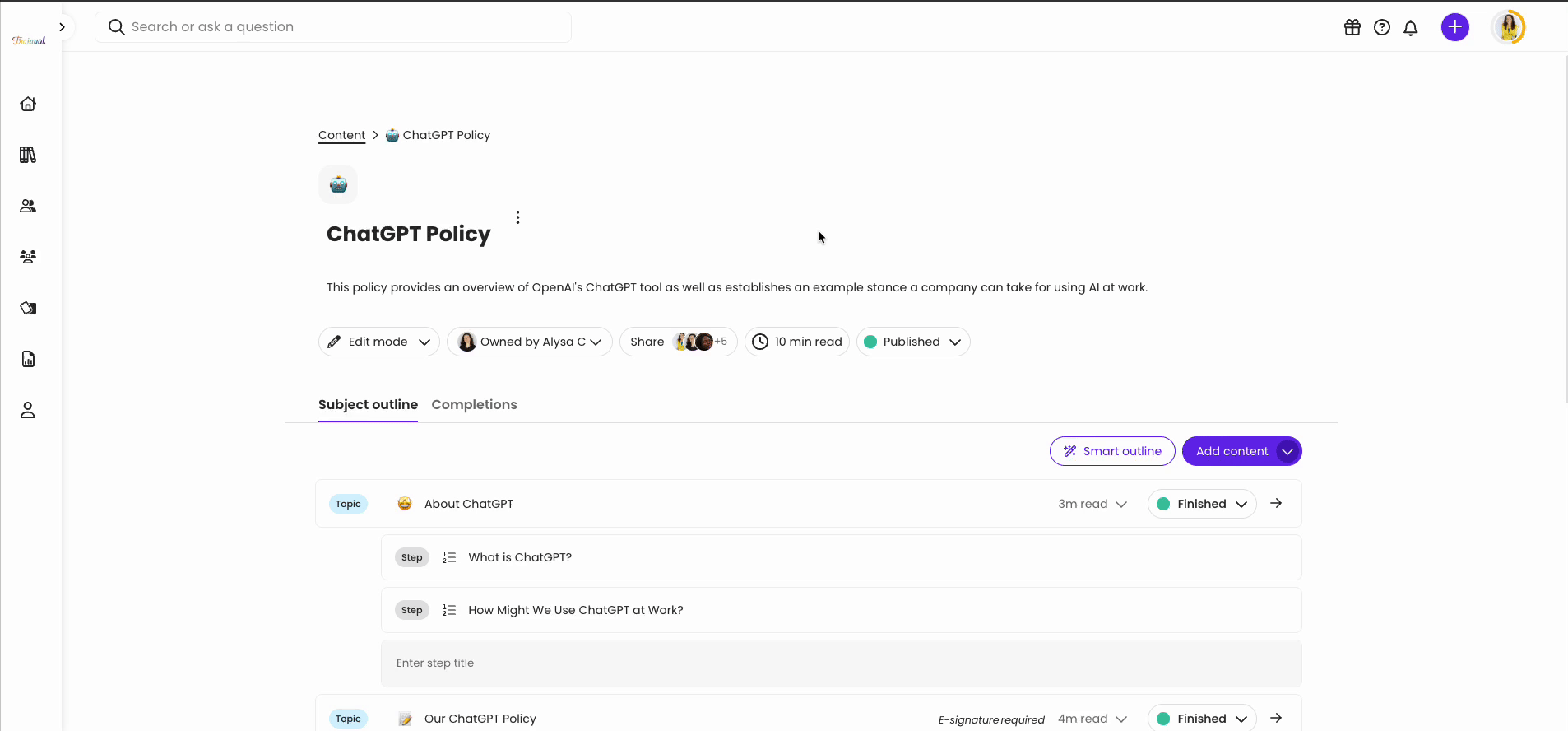
👥 Users assigned
Assign your team and manage subject content access for a single subject.
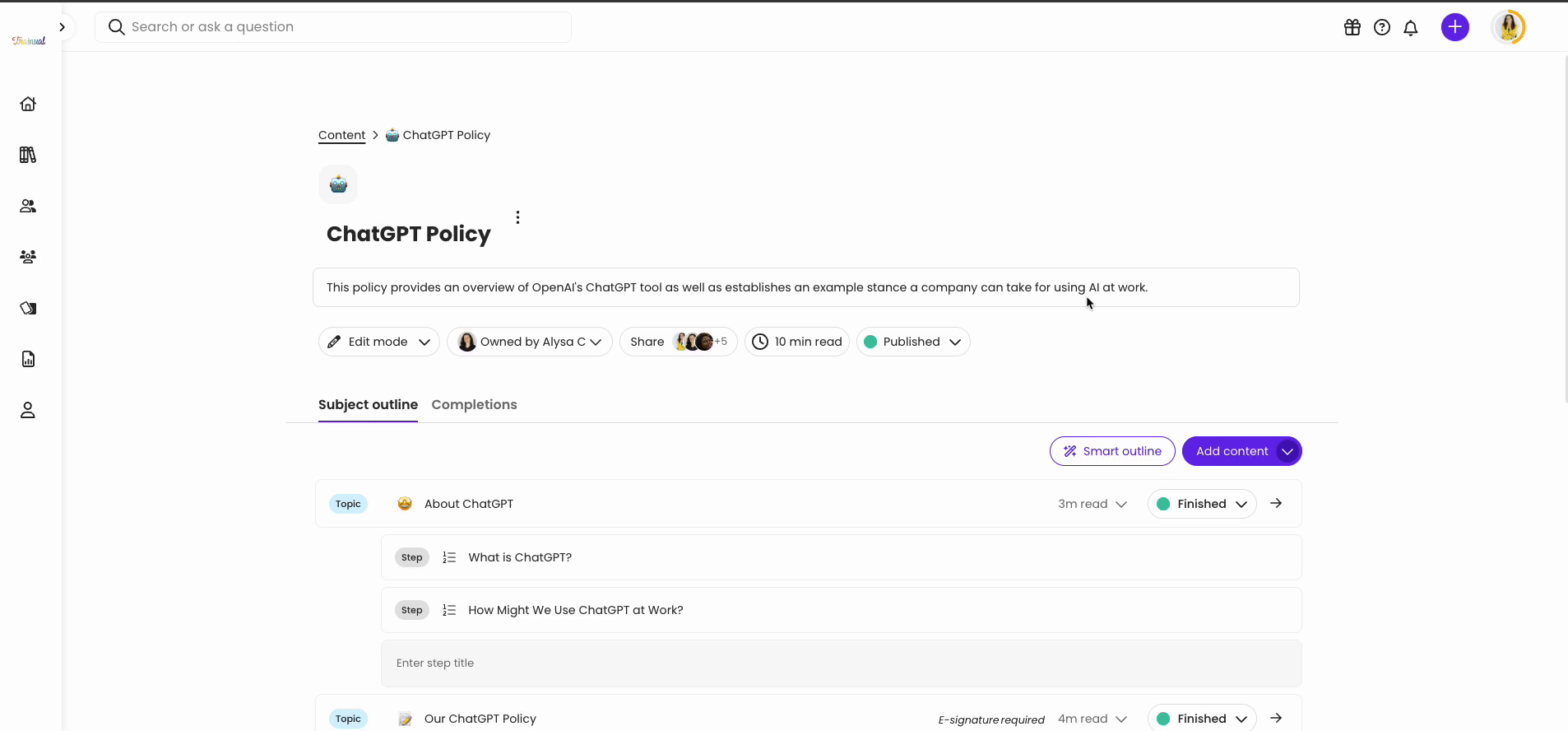
👔 Roles assigned
Bulk-assign multiple roles to a single subject in the roles assigned section.
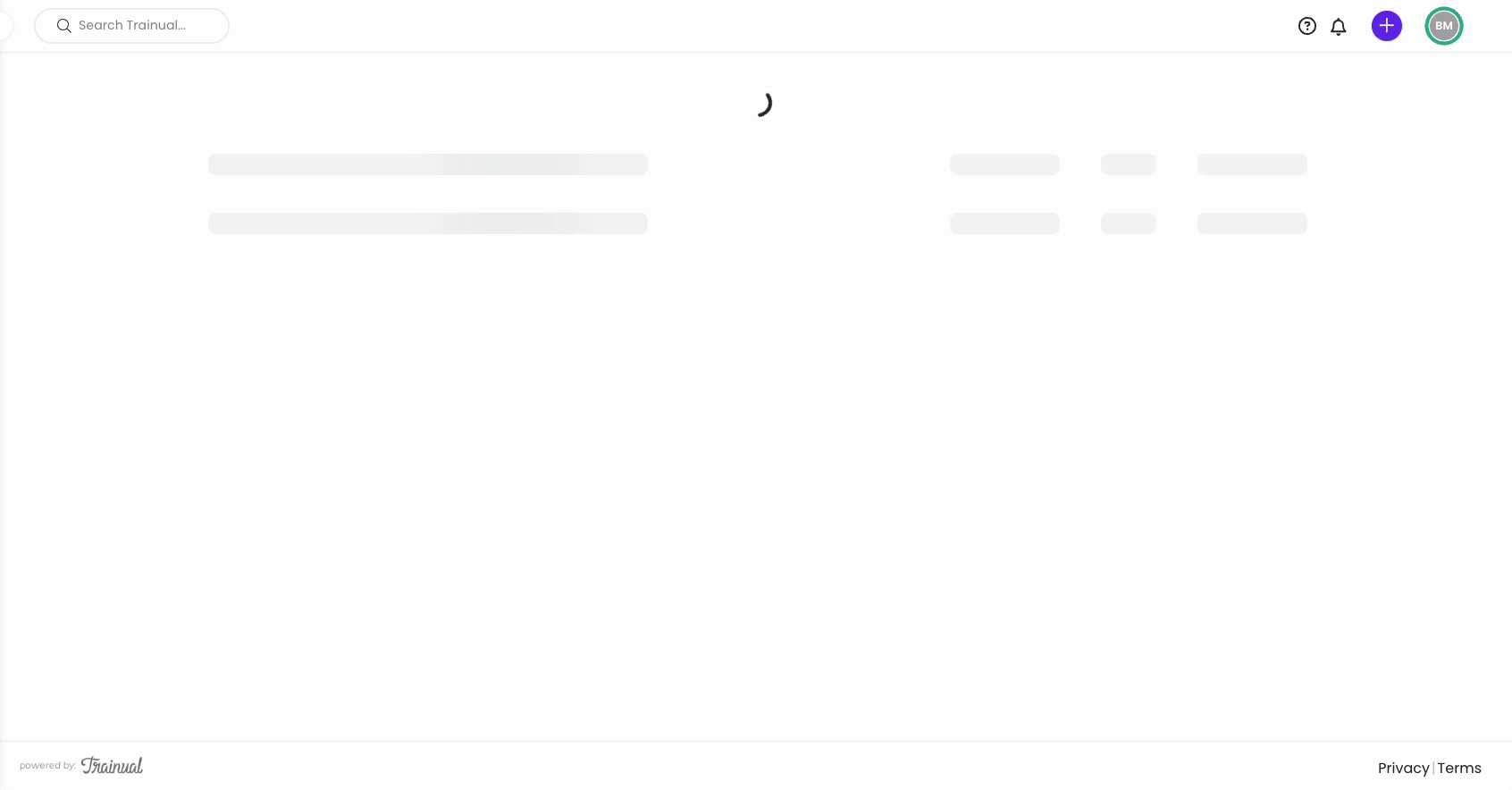
📘 Add a topic
Add a new topic from the subject page.
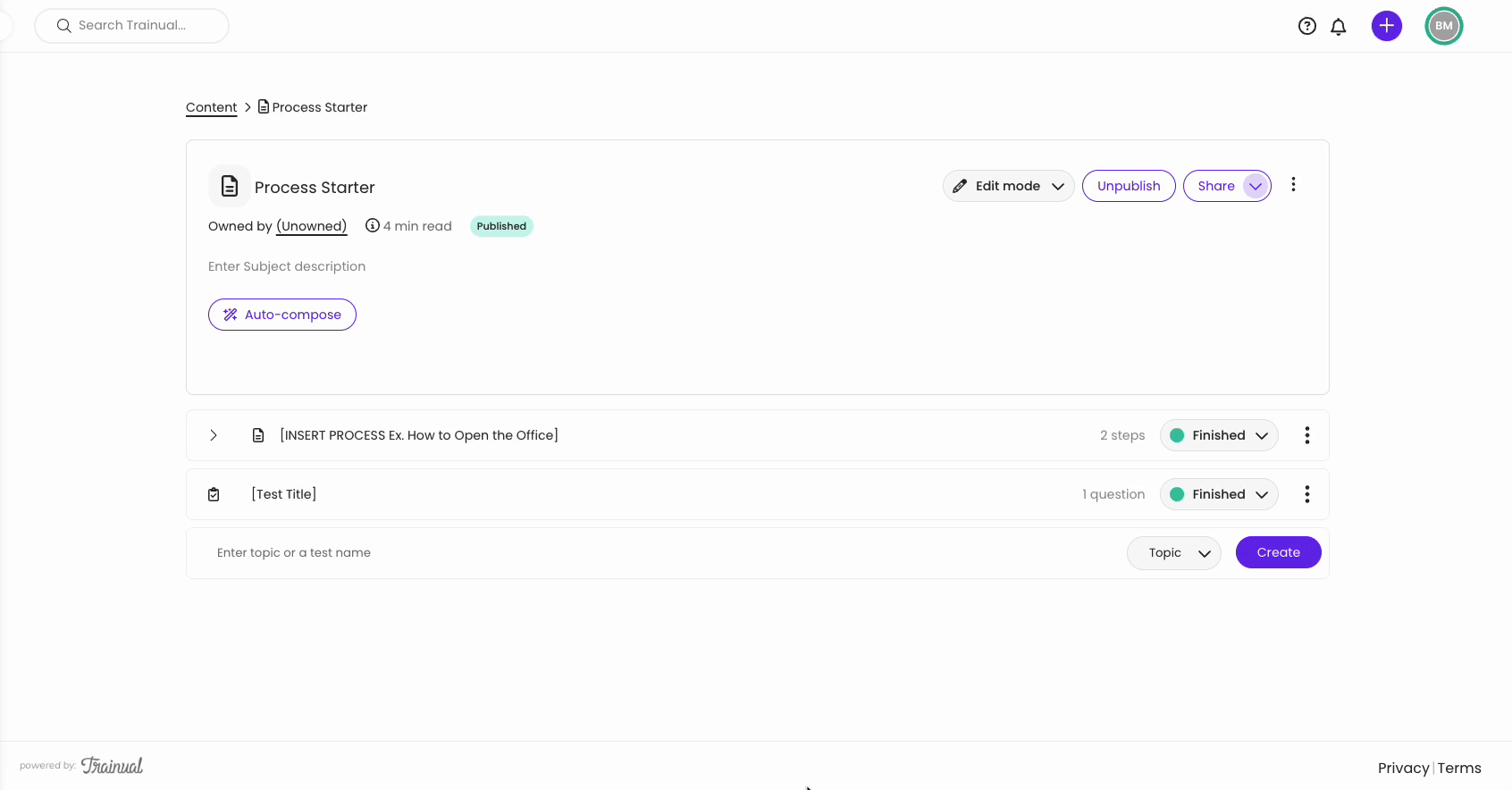
📝 Add a test
Add a new test from the subject page.
-1.gif)
✍️ To edit a subject title:
-
Hover over your subject title.
-
Click on the pencil icon.

-
Enter a new name for your subject.
-
Click away from the text field or press "Enter" on your keyboard.
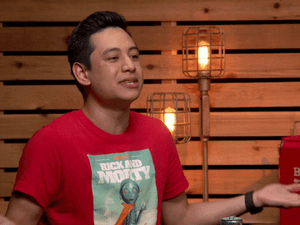
📖 To edit a subject description:
-
Press the "Auto-compose" button under the subject title and "Owned by" section.
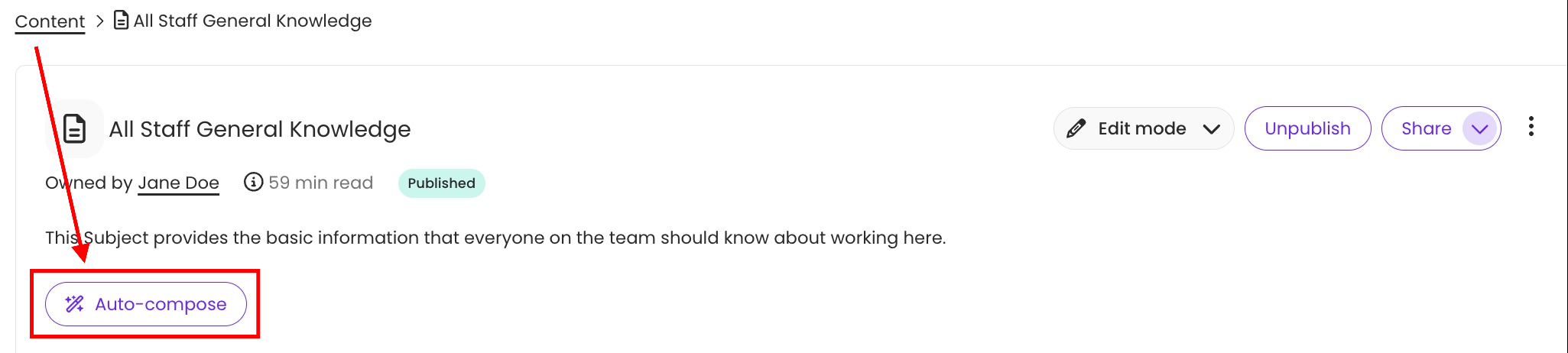
-
Trainual will auto-generate a subject description using the title of your subject and the titles of your topics.
-
Press the "Use this!" button to add the generated description or "Try again" if you don't like what first populates.
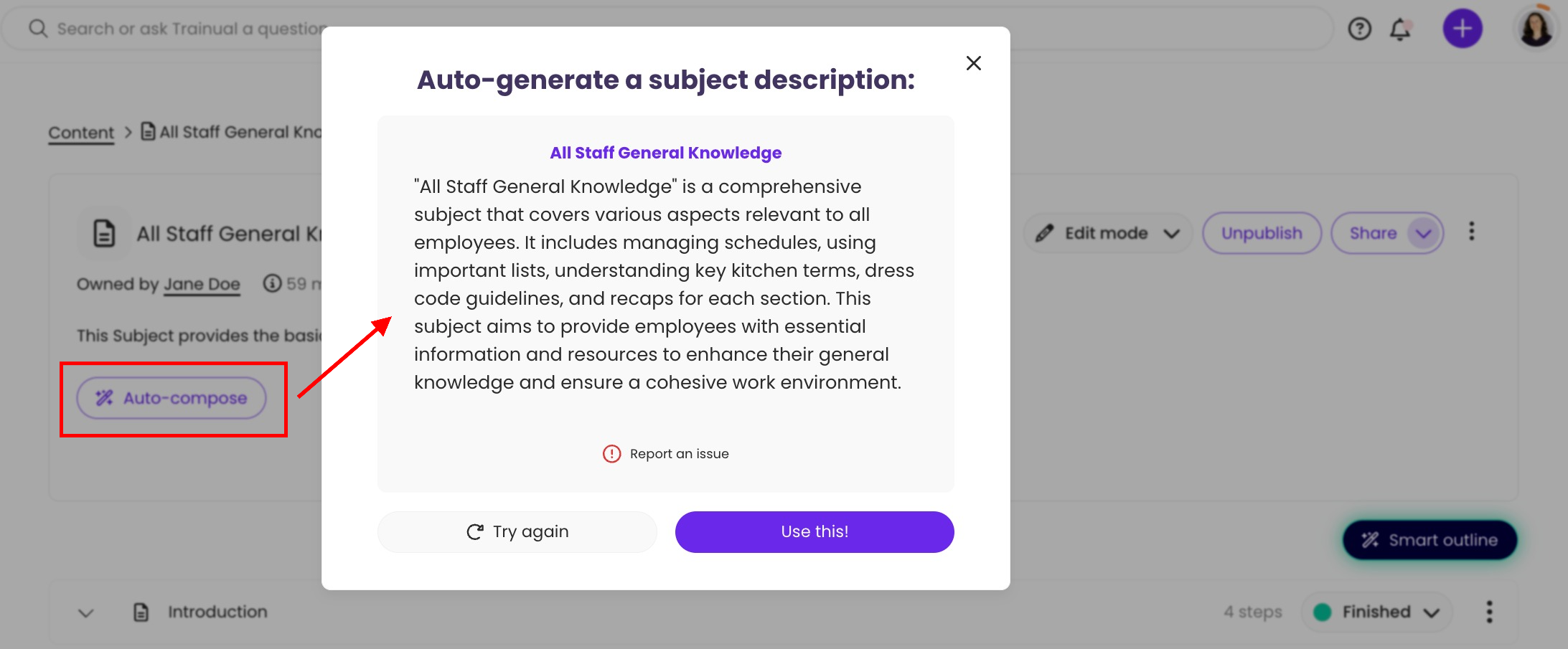
Learn more about managing subjects:
🌻 SEOs: Rename, Re Name, Relabel, Re Label, Change, Changes, Update, Updates