Filter Subjects on Company, Policies, & Processes Pages
Learn how to filter subjects by groups, owner, content access, and more.
Instead of manually scrolling through your long list of content, filters allow you to quickly narrow down your search based on specific criteria. This ensures you'll find the relevant information you need fast, allowing you to focus on more important tasks. 
👉 Before you start:
-
This feature is available under all Trainual plans.
-
All permission levels have access to these filter options, but with General users only being able to access them if the content libraries are enabled.
To learn how to filter subjects:
-
Navigate to the Content library and press the tab for Company, Policies, or Processes where the existing subject lives.
-
Click the "Filters" button on the right-hand side of the screen.
-
Choose your preferred filter(s).
-
Hit "Apply" to apply the changes to your page.
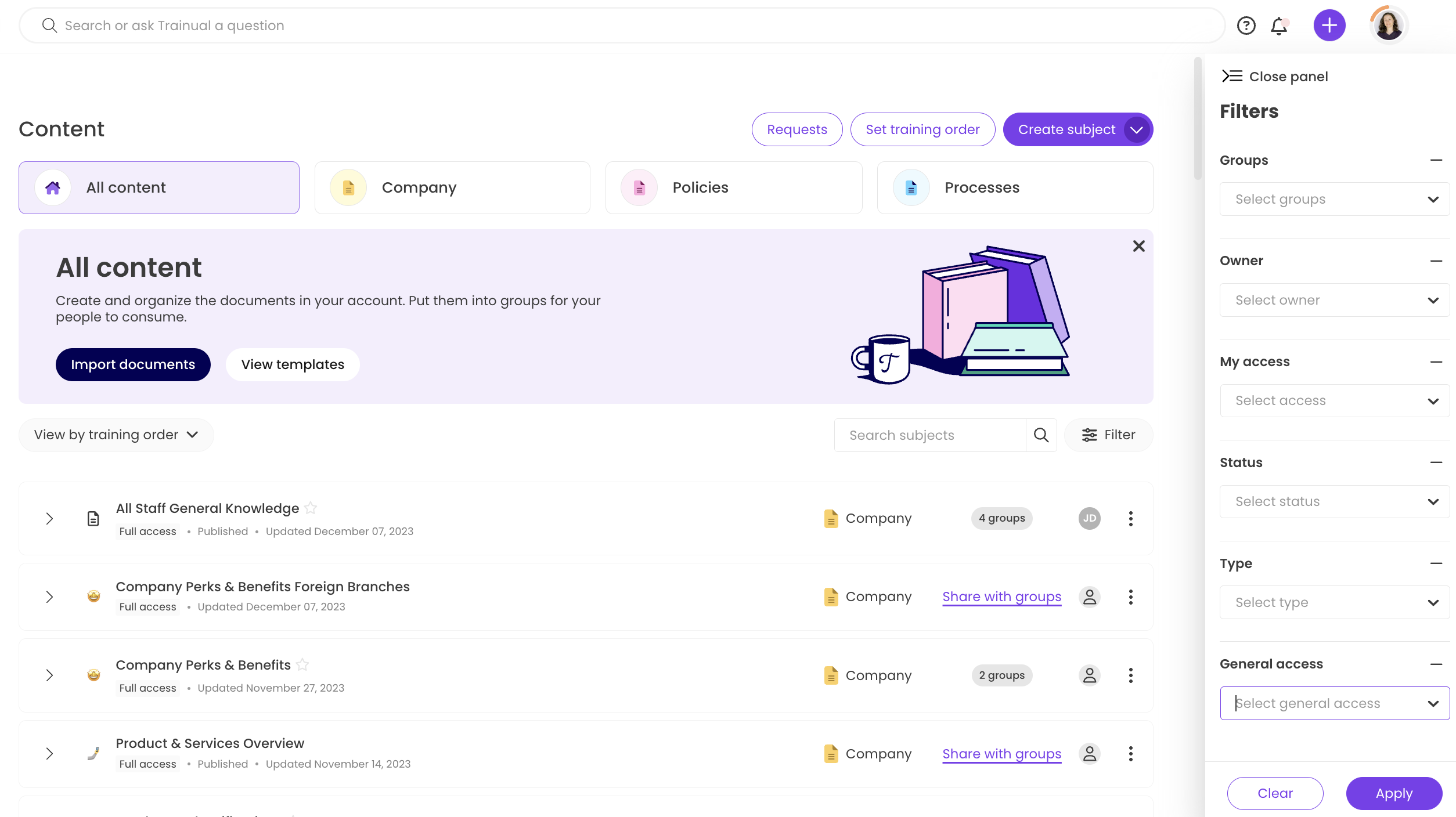
To learn more about the filter types:
|
1️⃣ Groups |
Search content by group type. |
|
2️⃣ Owner |
Search content by the subject owner. |
|
3️⃣ My Access |
Narrow down the training listed dependent on your permission level on them; view, edit, manage, or owner abilities. |
|
4️⃣ Status |
Search content by published, unpublished, or all statuses. |
|
5️⃣ Type |
|
|
6️⃣ General access |
Narrow down the training listed by how the level of team discoverability: request, discoverable, private, or all. |
🔥 Tip: You can easily clear your selected filter(s) by clicking "Clear" at the bottom of the filters drop-down menu.
Learn more about navigating & organizing your content:
-
Use the search feature to find content under any page and filter those results.