Manage Users
Learn how to manage your people's info in Trainual and make them visible (or not) under your directory.
Update existing teammate's profiles by heading over to the "Manage users" tab. From there, you'll be able to quickly make changes at an individual level or in bulk.

- Only those with an Admin+ permission level or group manager capabilities can update teammate information.
- For more specifics around which pieces of content your employees can access, review their permission levels and subject content access levels.
🗂️ Table of contents: Skip around to just the parts you need with these links.
How to manage individual people profiles:
-
Expand the "Account" tab from the left-hand navigation menu and then select "Manage users."
-
Click on anyone's name to view their profile.
-
Change this individual's profile information by hitting the "Edit user" button under their avatar. From there, you'll be able to update their...
-
General information:
-
Full name.
-
Work email.
-
Job title.
-
Phone number.
- Group(s).
-
Permission level.
-
Time zone.
-
-
Advanced information:
-
Start date.
-
Birthday.
-
Reports to.
- Schedule automatic archive.
- Show profile in directory.
-
-
- Hit the "Save changes" button to apply any updates.
How to manage people profiles in bulk:
You can select multiple users from the "Manage users" page. Simply click the checkbox next to all relevant employees' names and make one of the following edits using the black pop-up menu.
| Edit permission. | Export to CSV (as an email.) |
| Archive. | Unarchive. (located under "...More.") |
📸 Example: 
Need to knows about the "Show profile in directory" option:
Team members that have this advanced profile setting checked will be displayed in your company's directory (if you have it enabled on your account of course.)
Any user profile with this setting unchecked will have a "(Hidden)" note next to their name when viewed from the "Manage users" page and will not be displayed in your company's directory.
📸 Example:
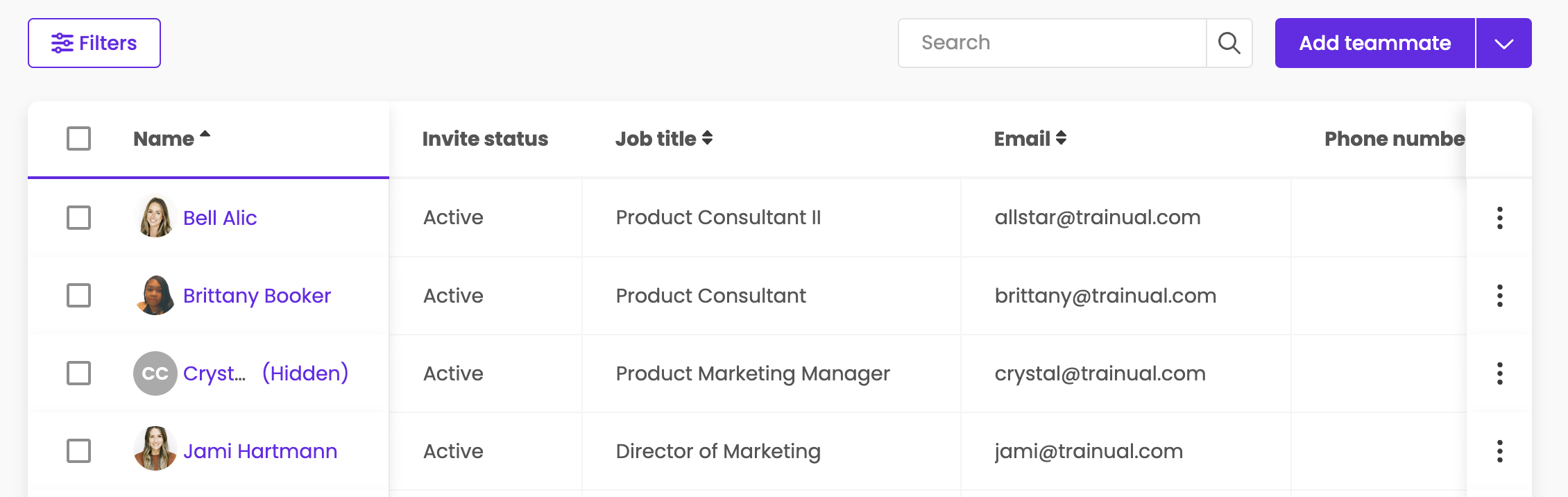
Learn more about managing your people in Trainual:
- Get started with people and groups in Trainual using this guide.
- Create a visual and easy-to-reference org chart of all your Trainual users.
- Map out your current and future reporting structure using a role chart.