Top Navigation
Learn how to access your account & personal profile settings.
We've made it super easy for you to find what you're looking for in Trainual. Just look up!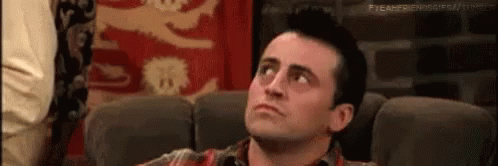
Search:
Type a question into the search tool to find the content.

Help and training:
Click on the question mark icon to access documented and recorded training and guides, plus the support chat bubble to contact us.
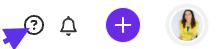
Notifications:
View all your system notifications, such as content updates, test results, subject ownership changes, etc. If you have Admin permission levels, you'll also be notified when others make changes to the account.
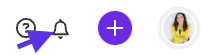
Need more info about someone who made a change to the account? Click on their avatar within the notification page to open up their bio.
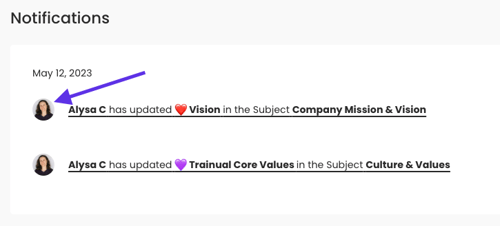
The "+" symbol:
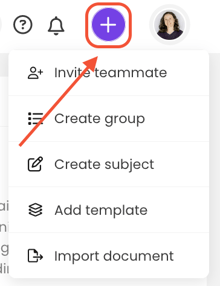
Quickly take an action within your account by hitting the "+" symbol from the navigation bar. This will allow you to invite teammates, create a new group, create a new content, and even import content!
Your personal user settings:
Just click on your face (or initials if you still need to add your avatar picture 😉)! What you'll see next depends on your permission level.
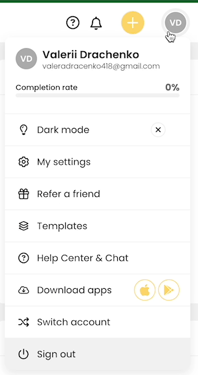
🔥 Tip: The colored circle around your photo gives you an idea of where you're at with your overall content completion percentage at a glance.
Switch accounts:
Switch Accounts:-
Click on your face (or initials if you still need to add your avatar picture 😉)!
-
Press "Switch Accounts."
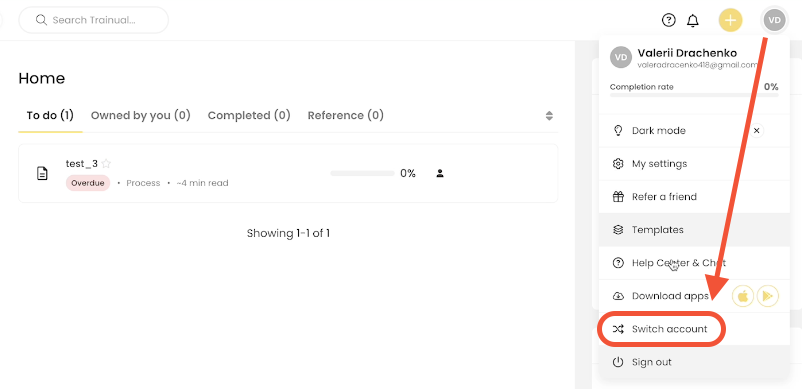
-
Select the icon for the account you would like to log into.

Enter your login information, and you are ready to switch between accounts! 🎉
📝 Note: When redirecting to another Trainual account, you will still need to log in to that account via that company's login page. Once logged in, you should stay logged in across the board.