Trainual Speak: Things You'll Hear Us Say
Learn how to navigate Trainual vernacular.
If you've been hanging around Trainual for a bit, you may have run into words or phrases that left you a bit mystified. 😵💫
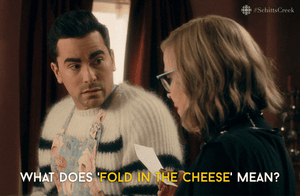
Fear not! You'll find the explanations and context behind some of the most commonly used terms here below, plus some bonus resources for additional learning. 😉
🗂️ Table of Contents: Click on the arrow to view the different sections of this document and skip around to the parts you need.
Asynchronous
(AKA self-led online learning) is when trainees access their training without the instructor and get up to speed independently. As a result, they can go through the information at any time and from anywhere.
|
🔗 Not sure what the best method is for your business? Check out this article from The Manual on synchronous vs. asynchronous learning for more insights. |
Content
Refers to all of the information that makes your company YOUR company! It's tribal knowledge, SOPs, documents, videos, 'how-to guides,' and the other million+ details swirling around in your head about everything related to your business.
👉 Within Trainual, you can break down your company information into three buckets.
🪣 The Company Page: All about your company's DNA, who your ideal customers are, and how to make them happy.
🪣 The Policies Page: The operating rules and standards (think employee handbook).
🪣 The Processes Page: The step-by-step, start-to-finish sequences related to a task or responsibility inside of your business.
Embed
A method of drawing external source links and making them accessible locally (that is, in-app on Trainual content). In Trainual, your people will have easy access to video content, documents, or other multimedia using this method. When building out content in subjects, the quick embed tool makes it super simple to embed things like...
And so much more!
|
🔗 Click here for a full list of the services supported by the quick embeds tool. |
The "Home" page & onboarding
Everyone with a Trainual log-in will have their very own home page. This is the first place your teammates will consume content from using their "To do" list.
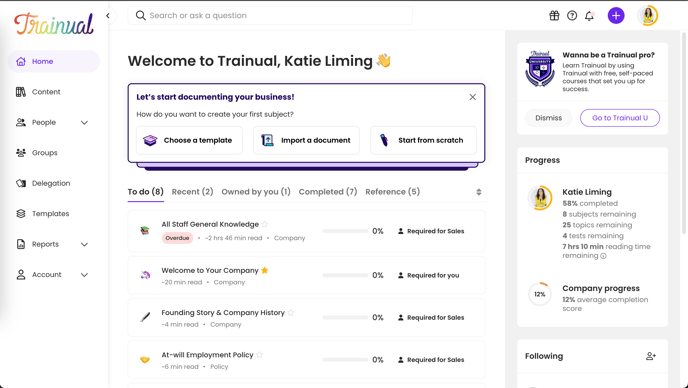
👉 Here's how you'll get your teammates onboarded in 4 easy steps:
1️⃣ Send out invites.
2️⃣ Direct your trainees to their email inboxes for that notification.
3️⃣ Guide them to accept the invite and complete their profiles.
4️⃣ Coach them on how to use this home page or send them this help doc.
And voilà! You are one step closer to never having to repeat yourself. 🥳
Subject, topics, and steps
When your people are sitting pretty looking at their home page, they'll begin consuming the content you created via their listed "To do" subjects that lead to topics that lead to steps.
Here's what those actions will look like from their perspective:
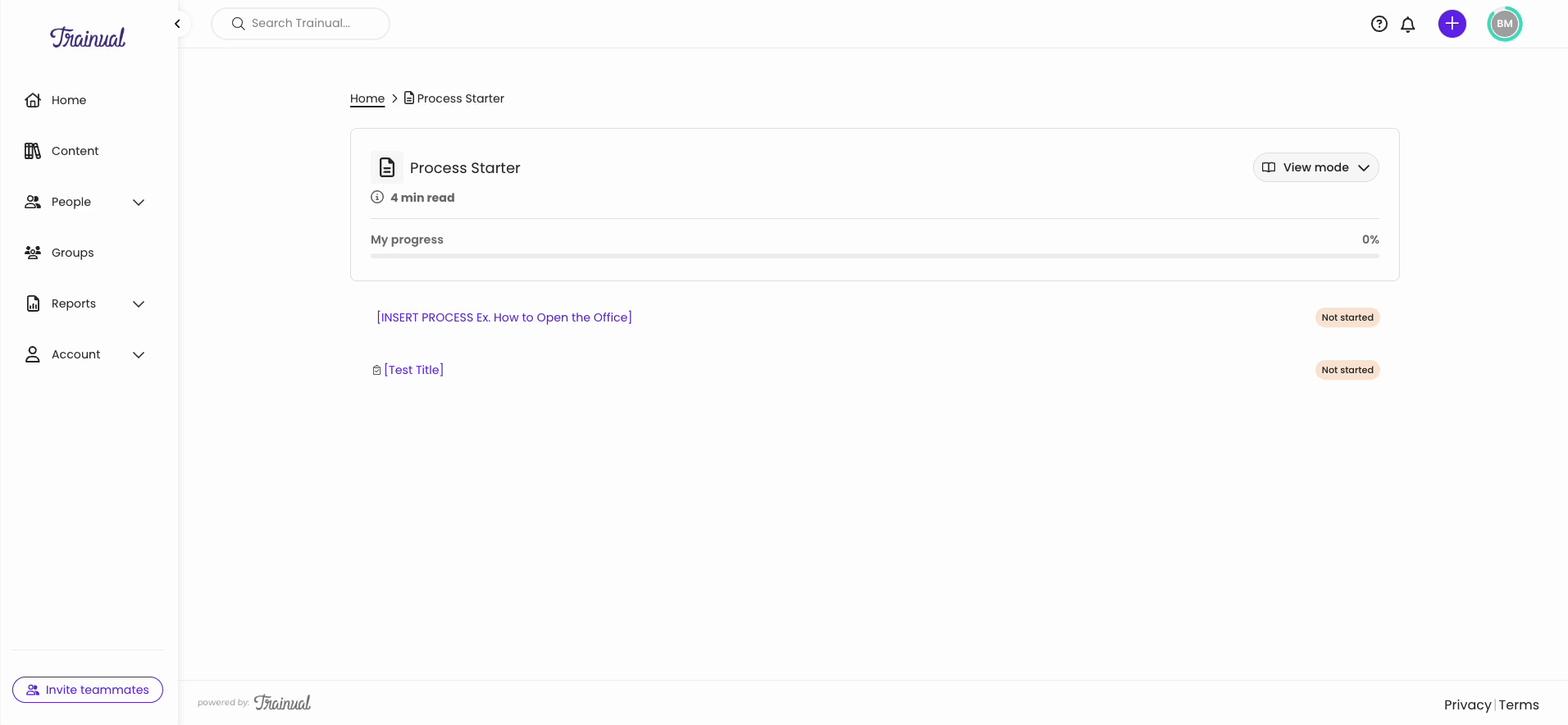
|
🔗 Check out this helpful strategy guide on how to create awesomely organized subjects as you start setting up your training. |
Groups
Making sure the right people have access to the right content is no small task. Groups and group share give you complete control over how people in your organization will find, access, and be required to complete and contribute to your business playbook.
Groups help you have more granular control over what your people can do in Trainual.
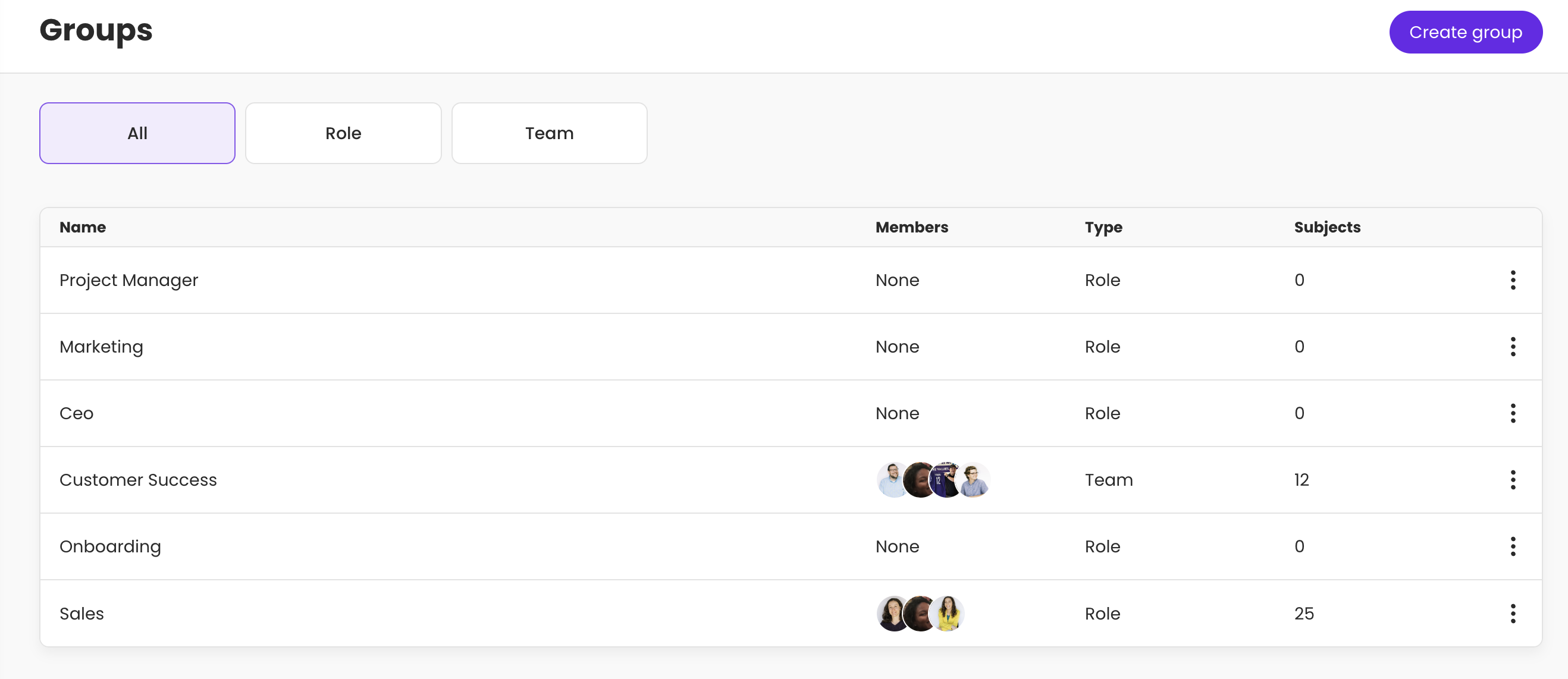
|
Learn more about groups and how to organize them to best suit your team! |
Learn more about Trainual fundamentals:
-
Keep your team "in the know" on the go with the Trainual mobile app.
-
Avoid the five biggest mistakes people make when they first get Trainual.
-
Create your scalable company playbook using the free Trainual masterclass.