Export and Print Content PDFs
Learn how to save your subject, document, or flowchart training as a digital PDF or physical printout.
Export your Trainual content for offline access, additional versioning, or as backups. Whether you save digital copies or print them, this tool helps you to work anywhere!
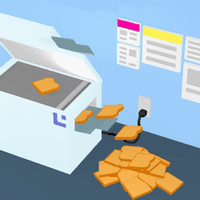
👉 Before you start:
-
This feature option is available on all Trainual plans.
-
To export material from Trainual, you'll first need to enable the setting.
-
Admin+ permission levels have the ability to export content from the account. Subject owners can also export content, regardless of their permission level.
-
For more specifics around which pieces of content your employees can access, review their permission levels and subject content access levels.
🗂️ Table of contents: Skip around to just the parts you need with these links.
Save or print content PDFs at the subject level:
-
Navigate to the "Content" page from the left-hand menu.
-
Locate the subject you'd like to export.
-
Click the three dots to the right of the subject title.
-
Hit the "Print PDF" option from the drop-down menu.

-
Click the "Print" button in the populated PDF browser tab.
- Choose how you'd like to process this PDF in the pop-up window:
- Select "Save to PDF" and follow all remaining system prompts.
- Send the document to a connected printer for a physical copy.
Save or print content PDFs at the document level:
-
Navigate to the "Content" page from the left-hand menu.
-
Locate the document you'd like to export.
-
If your document resides inside a subject, click on the downward-pointing arrow to the left-hand side of that subject title first.
-
- Click the three dots to the right of the document title.
- Hit the "Print PDF" option from the drop-down menu.

-
Click the "Print" button in the populated PDF browser tab.
- Choose how you'd like to process this PDF in the pop-up window:
- Select "Save to PDF" and follow all remaining system prompts.
- Send the document to a connected printer for a physical copy.
Save or print content PDFs at the flowchart level:
-
Navigate to the "Content" page from the left-hand menu.
-
Locate the flowchart you'd like to export
- Click the three dots to the right of the flowchart title.
- Hit the "Print PDF" option from the drop-down menu.

-
Click the "Print" button in the populated PDF browser tab.
- Choose how you'd like to process this PDF in the pop-up window:
- Select "Save to PDF" and follow all remaining system prompts.
- Send the document to a connected printer for a physical copy.
Exported content example:
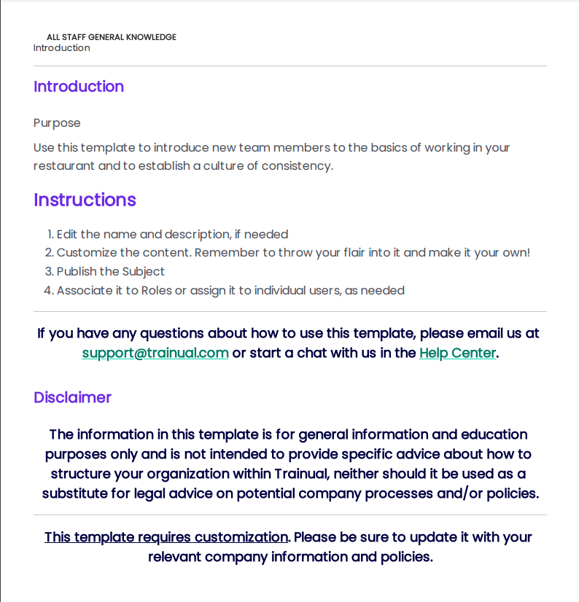
FAQs:
Does Trainual have content types that can’t be printed or exported as a PDF?
Tests, standalone videos, checklists, premium courses, and standalone files can't be printed or exported as a PDF. Reach out if you'd like to see one of these added.
Are there multiple places in Trainual to access the "Print PDF" menu option?
Yes. The options to export at the subject, document, or flowchart level will be through the "Content" page and on the specific content's overview page.
Can I customize or brand a Trainual PDF prior to exporting it?
Not at this time, but if you'd like us to consider adding this, please reach out.
Will my embedded videos be included in my PDF exports or printouts?
Your embedded videos within your pages will display as a placeholder image on your PDFs, but standalone video content is not a supported content PDF export.
💡 Workaround: Before exporting a PDF, paste video URLs below their embeds for external access. Just ensure your team has permissions to those platforms prior.
📸 Example of an embedded video within a page (PDF placeholder image):

Do I need to export my content before I cancel my Trainual account?
Yes! If you choose to end your account subscription, your data will be set to be removed from the Trainual system 30 days after the official cancellation date.
🚨 This timeframe is separate from your actual remaining access time to the company Trainual account itself. So, it is imperative that all desired content be exported to an off-site storage location well before you decide to cancel.
Why are parts of my subject, document, or flowchart PDF exports showing up blank?
To troubleshoot blank PDF exports, check that your content is set to "Finished" and then try again. If the issue persists, please reach out to support.
How can I submit my feedback and ideas about features?
If you'd like to share your thoughts about content exports or think of something else you'd like to see added in the future, send us your feature requests and ideas.
Learn more about managing your Trainual content:
-
Recover accidentally deleted content from the reports page.
-
Make an exact copy of your existing subjects, documents, and pages.
- Give all permission levels a full left-hand menu by turning on content libraries.