Author Permission Level
Learn how to navigate the Trainual platform when given Author permissions.
You've just joined your company's Trainual account as an Author but aren't sure how to navigate the system or how to get started on your training and content creation responsibilities. 🤔 Use this article to help steer these new waters!

👉 Before you start:
-
If you haven't received your Trainual email invite, please contact your human resources department or your supervisor directly for a status update.
-
For platform access troubles, please visit the login issues guide.
🗂️ Table of contents: Click on the links to view the different sections of this document and skip around to the parts you need.
A quick overview:
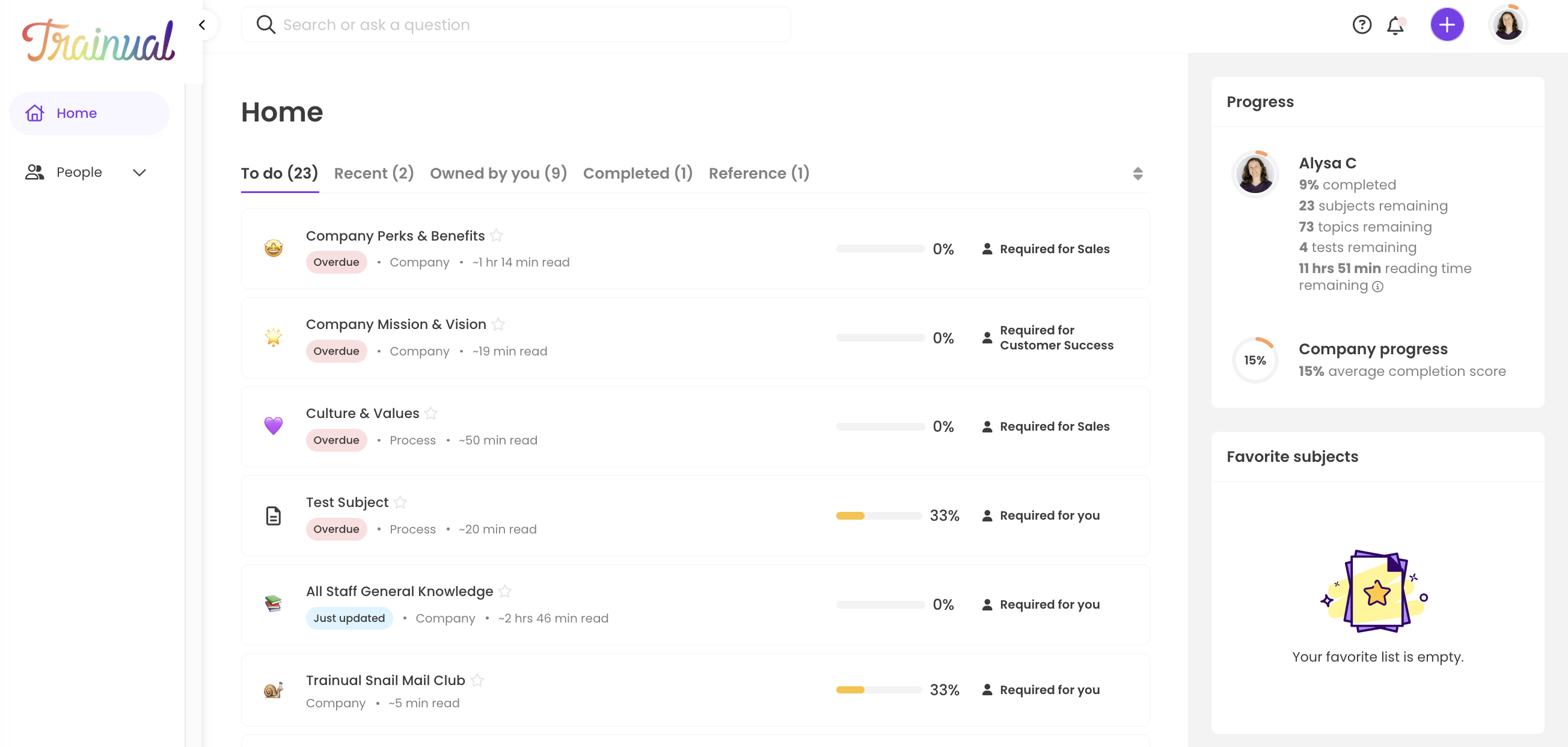
Your user experience will look similar to those teammates in your company that have General user access but will allow for more specific access and control over assigned content management. Typically, when given the basic version of an Author user permission level, you'll...
-
Only see the Home page left-hand navigation option unless access to the directory, org chart, and Content page has been enabled by your team Admins.
-
Primarily access assigned and owned content from the Home page or by using the search feature from the top navigation bar.
Understanding what you can & cannot do in Trainual:
✅ As an author, you can...
-
Create and publish new subjects.
- Assign subjects to other teammates to complete.
- Manage teammate content access or adjust subject completion percentages.
-
Maintain owned and assigned subject content.
-
Access, add, and edit templates from the Trainual template index page.
-
Complete any assigned content or review reference material you're added to.
-
Access the Home page section of Trainual.
-
Update your personal account settings.
❌ As an author, you cannot...
-
Edit subjects that have yet to be assigned to you.
-
Move or reorganize content between companies, policies, and processes.
-
Change your own permissions or any company account information or settings.
-
View all the navigation page options from the left-hand menu by default.
-
You will have a different experience with this view if your team has enabled the library feature option.
-
📝 Please note: Your experience with non-assigned subjects and ability to manage teammates will be different if your content access level or group manager status is updated. Talk to your supervisor directly to set clear personal responsibilities.
Getting started:
Now that you know what to expect under your account, it's time to dive into your own training content and how to create or maintain subjects you oversee!
📚 Consuming your own training and understanding content flow:
Targets:
-
Outstanding subjects directly assigned to you will always appear on the Home page for easy access to pending training.
-
Home tabs are available as a quick content filter for your assigned training.
-
You can save your most visited subjects under the "Favorite subjects" section.
-
Reminder: The directory and org chart will only be available if your company has turned on those feature settings.
🎨 Creating and maintaining subjects:
Targets:
-
Add a brand new subject in Trainual.
-
Work on a basic subject outline (see the Smart Outline help guide for more specifics on this AI tool).
-
Get started on creating step information.
-
Connect with your supervisor for any expectations around workflows or processes before publishing your content.
-
Review how to access current subjects to maintain them from the Home page.
Resources:
-
Visit the Trainual help center for tool-specific articles.
-
Explore Trainual's editing experience and content editor.
-
Learn strategies for transforming boring content into engaging training.
Running into platform trouble?
Check in with your supervisor first if you are experiencing content access issues. For any other odd platform behavior, email support@trainual.com or press on the bubble at the bottom right-hand corner of the screen to start a chat and let us know what you need help with. ↘️